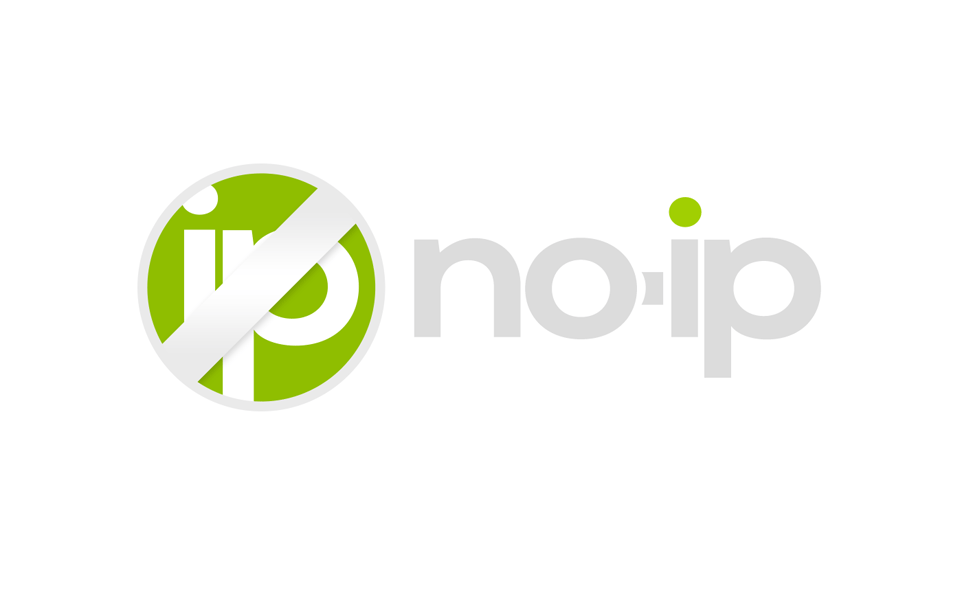How to Connect Your Camera via RTSP to Woodcock AI Cloud
Follow these steps to set up your Hikvision camera, configure your BT Hub router, and connect it to the Woodcock AI cloud service.
1. Prerequisites
Before you begin, make sure you have:
- A Hikvision camera (with admin login access)
- A BT Hub router with an active internet connection
- A PC or laptop connected to the same network as the camera
- A Woodcock AI account (or the ability to create one)
2. Configure Your Hikvision Camera
2.1 Access the Camera Interface
- Connect your PC to the same network as the camera.
- Open a web browser and enter the camera’s IP address.
(If you don’t know it, use the Hikvision SADP Tool to find it.) https://www.hikvision.com/uk/support/tools/hitools/clea8b3e4ea7da90a9/ - Log in with your admin username and password.
2.2 Enable RTSP
- Navigate to: Configuration → Network → Advanced Settings → Integration Protocol.
- Tick Enable RTSP.
- Click Save.
2.3 Confirm RTSP Port
- Go to: Configuration → Network → Port.
- Note the RTSP port (default: 554). Only change this if necessary.
- Click Save.
- Note: Every additional camera requires a different port
2.4 Set Video Stream Parameters
- Go to: Configuration → Video/Audio → Video.
- For Main Stream:
- Resolution: 1920×1080 (or preferred)
- Frame Rate: 15fps (recommended)
- Encoding: H.265 (or H.264 if required)
- For Sub Stream (optional low-bandwidth stream):
- Resolution: 640×360 or 704×576
- Frame Rate: 10fps
- Click Save.
2.5 Test the RTSP URL
The RTSP format for Hikvision is:
rtsp://<username>:<password>@<camera_ip>:<rtsp_port>/Streaming/Channels/101
- Replace
<username>,<password>,<camera_ip>,<rtsp_port>with your details. -
/101= Main stream,/102= Sub stream.
Test in VLC Media Player:
Media → Open Network Stream → Paste RTSP URL → Play
3. Configure Your BT Hub Router
3.1 Log into the Router
- Open your browser and go to:
192.168.1.254 - Enter the admin password (printed on the back of your BT Hub).
3.2 Assign a Static IP to the Camera
- Go to: Advanced Settings → Home Network → Devices.
- Select your camera and tick Always use this IP address.
- Save changes.
3.3 Enable Port Forwarding
- Go to: Advanced Settings → Firewall → Port Forwarding.
- Select your camera from the device list.
- Add a new Custom Service:
- Service Name:
RTSP Camera - Protocol: TCP/UDP (or TCP if only one is available)
- Port Range: 554 (or your custom RTSP port)
- Translate To: same port (554)
- Save changes.
4. Create Your Woodcock AI Account
4.1 Download the App
- On iOS: Apple App Store
- On Android: Google Play Store
4.2 Register
- Open the Woodcock AI app and select Sign Up.
- Enter your email, create a password, and verify via the email link.
- Log in with your credentials.
5. Add Your Camera to Woodcock AI Cloud
- In the Woodcock AI app, go to: Devices → Add Camera.
- Choose RTSP Connection.
- Fill in:
- Camera Name: Any name you choose
- RTSP URL: From step 2.5
- Select Cloud Processing.
- Save and connect — you should now see a live preview.
6. Final Checks
- Test the RTSP feed externally (mobile data, not Wi-Fi).
- Make sure your BT Hub firewall allows RTSP traffic.
- Keep the app running to receive alerts.
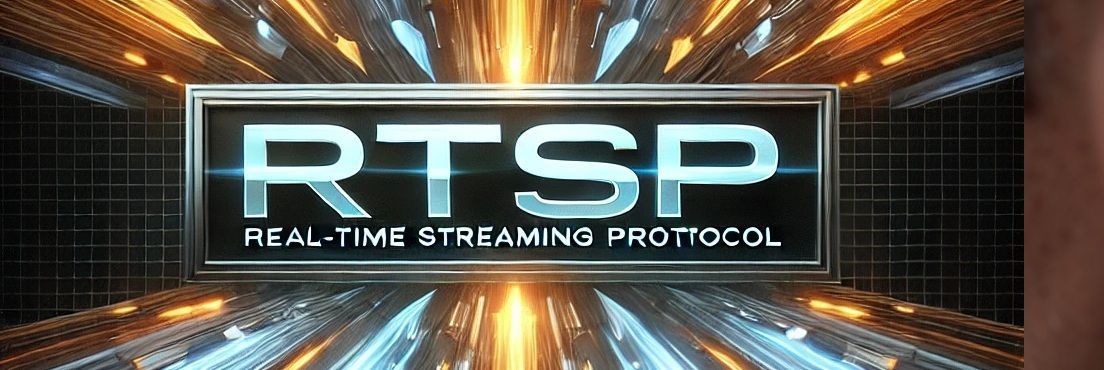
An expert guide walks you through the process of enabling RTSP streaming on Hikvision cameras. The post begins by instructing users to log into the camera’s web interface or use the SADP tool for network discovery. Once logged in, it advises navigating to the Network or Advanced Settings section to locate the RTSP port configuration commonly set to the default port 554. Users are guided to ensure that RTSP streaming is activated, and that appropriate user permissions are set for accessing the stream. The guide then details how to test the stream using a media player like VLC, by constructing the RTSP URL in the format: